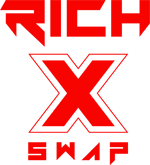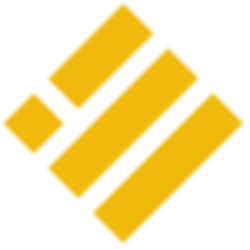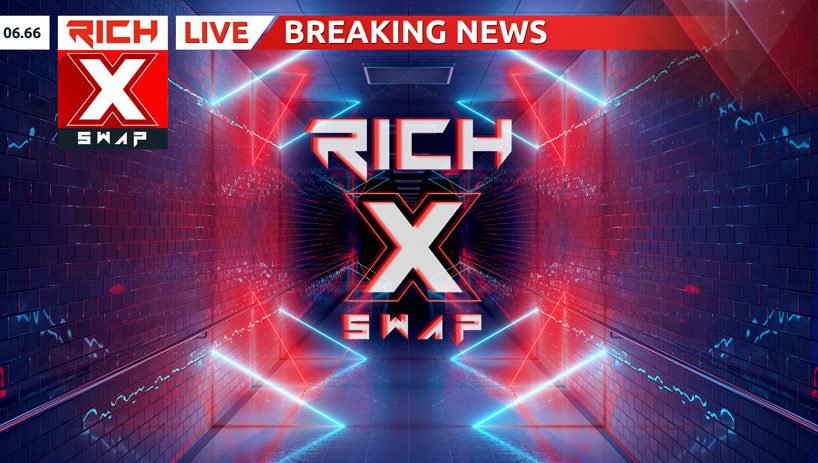
#exodus #exoduswallet #cryptowallet
Crypto Wallet 101: How to Set Up a Crypto Wallet on Mobile (Exodus Wallet). Learn how to set up a crypto wallet on your mobile phone for either Android or iOS. Exodus Mobile crypto wallet is a user-friendly crypto wallet for beginners and advanced users. Easily sync your Exodus mobile crypto wallet to your Exodus Desktop crypto wallet.
Crypto Wallet 101: How to Set Up a Crypto Wallet on Mobile (Exodus Wallet) for Android & iOS, chapters:
0:00 Introduction: Setting up your Exodus Crypto Wallet for Android or iOS in a matter of minutes. Depending on your device, you can find the Exodus Wallet on the Google Play Store or the App Store. You can also download the Exodus Crypto Wallet by clicking the link above.
0:20 Exodus Crypto Wallet Set Up: Once you have downloaded and installed the Exodus Multi Crypto Wallet on you mobile device, you will be greeted by the Welcome Screen. Press the button to get started!
0:27 How to Receive Crypto: You can receive crypto in your wallet by scanning or sharing your unique QR code or crypto address.
0:32 How to Send Crypto: You can send crypto to another crypto wallet in a few taps by scanning a QR code or pasting a crypto wallet address.
0:37 How to Swap Crypto in Your Wallet: Instantly swap your crypto with 50+ other assets securely from your crypto wallet.
0:44 How to Secure Crypto Wallet: Your funds are in your control and your privacy is protected since you will be the only one to have access to your secret phrase, there is no account needed to get started with your Exodus crypto wallet.
0:53 Getting Started with your Crypto Wallet: The first thing you’ll see when starting a brand new wallet is the empty portfolio screen, from here you have 2 options. Start a brand new wallet or pair the wallet with your Exodus desktop crypto wallet.
1:06 How to Back Up & Secure a Crypto Wallet: If this is a new wallet you will first want to protect it by writing down the secret phrase by pressing the profile icon in the bottom right corner and then pressing backup. You, of course, can continue using the crypto wallet without these steps but we recommend taking the few min to set up your security before depositing any funds.
2:08 Customizing your Crypto Wallet: Press Settings to enable notifications for when you receive funds in your crypto wallet. Enable satisfying sounds when sending, receiving or exchanging assets, and set the desired local currency to display fiat amounts in the wallet.
2:22 Adding Crypto Assets: Swipe back to the right for the profile screen and then scroll down to see the available assets in your Exodus crypto wallet. Tap the toggle switch to activate an asset or select to enable all or only the ones with a balance. Bitcoin and Ethereum are always active by default.
🔔☆More Resources☆🔔
https://www.exodus.com/
https://www.exodus.com/earn-crypto/
https://support.exodus.com/article/1084-what-are-the-different-types-of-cryptocurrency
🔔★Subscribe for more videos about Exodus wallet and crypto★🔔
https://youtube.com/c/exodus?sub_confirmation=1
★☆★Download Exodus for Mobile and Desktop★☆★
https://get.exodus.io/mobile1
Exodus was created for visionaries looking to depart the traditional financial system.
★Follow Exodus on Social Media★
🐥 https://twitter.com/exodus_io
🎭 https://www.facebook.com/exodus.io
📸 https://www.instagram.com/exodus/
Information provided is for informational purposes only and should not be considered financial advice. Investing in crypto assets is speculative and carries a high degree of risk; you may lose some or all of the money that is invested. Past performance is not indicative of future results.
Crypto Wallet 101: How to Set Up a Crypto Wallet on Mobile (Exodus Wallet) for Android & iOS